According to a 2022 Common Sense Media study, 79% of parents worry that their children may encounter inappropriate material through smartphones, while 43% admit they feel ill-equipped to implement the necessary safeguards. Fortunately, configuring basic parental controls on most smartphones can be done in around 30 minutes—and this brief guide breaks down the process into four essential steps. Implementing these measures not only sets healthy boundaries for children’s device use but also provides parents and carers with greater peace of mind.
1. Setting Up Device-Level Controls
Why It Matters: Giving a child unrestricted access to a smartphone is a bit like handing them a credit card in a candy store. They’ll likely grab every sugary (or in this case, potentially harmful) opportunity in sight. Device-level parental controls serve as the gateway filters to manage screen time, app usage, and in-app purchases.
- Check the Operating System
- iOS (iPhone): Go to Settings > Screen Time. Turn it on and set a passcode that the child doesn’t know, so they can’t wiggle out of restrictions.
- Android: Install and set up Google Family Link to manage app downloads, content filters, and daily screen time limits.
- Restrict In-App Purchases
- Disable in-app purchases or require a password/PIN each time a purchase is made.
- Save yourself from unexpected charges for digital unicorn accessories or premium game currency.
- Enable Age-Based App Ratings
- Set the age range for permissible apps, so the phone won’t allow downloads of content meant for older audiences.
- For iPhones, go to Settings > Screen Time > Content & Privacy Restrictions to specify app ratings; for Android, adjust this in the Google Play Store settings.
- Protect Your Settings
- Use a strong PIN, passcode, or (on some Android devices) a separate “parent” profile to keep kids from disabling these controls.
- If the child begs for the password, make sure to stand firm—resistance is not always futile.
- Test It Out
- Attempt to download or open an age-restricted app to confirm settings are operational.
- Check if screen-time limits are in place by monitoring usage for a day or two.
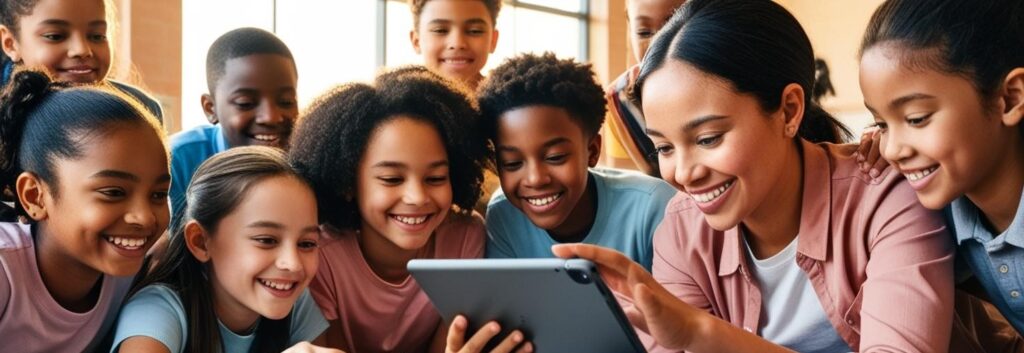
2. Configuring Safe Search and Content Filters
Why It Matters: Even a seemingly innocent search query can take a child to peculiar corners of the internet. Safe search settings and built-in content filters reduce the risk of stumbling onto adult or harmful material.
- Enable Safe Search
- On iOS, go to Settings > Screen Time > Content & Privacy Restrictions > Content Restrictions and adjust web search settings.
- On Android, open Google or Chrome app settings, find Safe Search, and toggle it on.
- Use Built-In Filters
- Certain Android devices offer native content filters through Google Family Link.
- On iPhones, limit adult content under Web Content settings within Screen Time.
- Review Streaming and Media Apps
- Many streaming apps (Netflix, Disney+, YouTube) include parental control options right in their settings.
- Create a Kids Profile on each service or restrict content based on ratings.
- Customize Browser Settings
- If a child uses Chrome or Safari, explore optional add-ons or customizations to block specific sites.
- Periodically test these filters by searching borderline content to confirm effectiveness.
- Check Regularly
- Updates or app changes can sometimes disable SafeSearch.
- If “SafeSearch” mysteriously keeps turning itself off, investigate promptly.
3. Establishing a Smartphone Usage Plan
Why It Matters: A structured plan ensures that smartphones don’t morph into 24/7 distractions. Setting a few clear guidelines reduces power struggles and helps everyone stay on the same page.
- Define Daily Limits
- Use Apple Screen Time or Google Family Link to automate these limits.
- Decide on total screen time per day, adjusting for weekdays versus weekends.
- Set Downtime
- Schedule certain hours—like mealtimes or an hour before bed—when the phone is off-limits.
- Use downtime settings so only essential apps (calls, alarms) remain accessible.
- Establish Device-Free Zones
- Identify rooms or situations where smartphones aren’t allowed (e.g., bedrooms at night, family dinners).
- Consistency works better than leaving it to “sometimes it’s okay.”
- Discuss Rules Openly
- Communicate why boundaries exist (better sleep, fewer distractions, safer browsing).
- Encourage feedback, but remain firm on non-negotiables.
- Review and Adjust
- As children grow, revisit rules—screen time needs will evolve with schoolwork and extracurriculars.
- Update the plan if usage starts drifting into more questionable patterns.

4. Monitoring Phone Activities and Privacy
Why It Matters: Smartphones are gateways to social media, chats, and countless apps. Monitoring helps identify potential issues like cyberbullying or unsavoury interactions, while balancing the need for personal space.
- Educate About Privacy
- Teach children never to share personal details (real name, address, phone number) with strangers.
- Warn them about suspicious links or pop-ups—if it seems too good to be true, it usually is.
- Use Monitoring Tools
- Many antivirus apps offer parental control suites for phones.
- Periodically check which apps have been installed, ensuring they’re age-appropriate.
- Secure Social Media
- If a child uses social platforms, enable privacy settings, disable location sharing, and restrict direct messaging to known contacts.
- Consider following or friending the child on social media, but respect boundaries.
- Encourage Open Communication
- Create a safe environment where children feel comfortable sharing concerns or odd experiences online.
- Emphasize that it’s okay to make mistakes—reporting issues quickly can prevent bigger problems.
- Respect Boundaries
- Excessive hovering can erode trust.
- Gradually loosen restrictions for responsible behaviour, but stay alert to potential red flags.
Parental controls can create a safer digital environment, but restrictions alone won’t guarantee responsible smartphone use. True online security and well-being come from fostering digital resilience—teaching children how to think critically, make good choices, and bounce back from challenges encountered on the internet. By blending firm rules with open dialogue and educational guidance, families can help children build confidence, learn to self-regulate and thrive in an ever-evolving digital world.
If you suspect that your child has had a negative experience online, visit CEOP’s Safety Centre for immediate guidance and support.